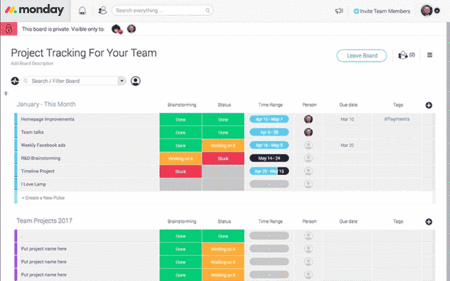-
Remote Work: The Ultimate Guide
If you are reading this article then you’re probably either already working remotely to some extent or you wish to start doing that. Regardless of which group you are in, you will find here our objective opinion on remote working including opinions, examples which worked (or not) for us as well as various of materials, […]
-
Remote Work: Main Challenges
Remote enabled companies can definitely benefit from it, however, in order to do it properly they have to face some challenges which come along with remote work. Challenge #1 – Communication In many cases (but definitely not all of them) it’s simply easier to approach someone sitting in the office next to you and ask/explain […]
-
Remote Work: Organizational Models
Remote work is a buzzword – everyone talks about that. However, it can have many flavours. This flavours may vary depending on who can work remotely, how often, whether it’s optional or mandatory, whether remote workers share the same time zone etc. There are few basic organizational models: Model #1 – No remote work allowed […]
As long as you work in the office you can manage your tasks using post-it notes, mails, or even a sheet of paper / notebook.
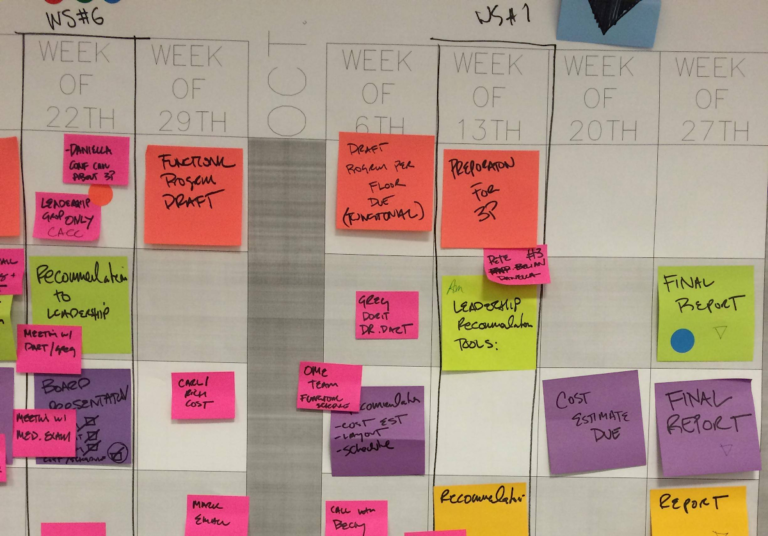
However when it comes to remote work you have to use a common tool which will let you and your team see what you are working on. In order to do so you have to start using task management tools. Below you can find a list of tools which uses different methodology but all serve the same – manage and track tasks within the team.
Why do you need a task management system?
- It Helps You Organize Work
- It Helps Your Team Collaborate Effectively
- It Helps You Prioritize Tasks
1. Trello / Wekan
Trello is a task management tool based on Kanban Methodology (but doesn’t have to be used strictly that way – teams are free to adopt tool to their’s methodology).
Kanban is based on 3 basic principles:
- Visualize what you do today (workflow): seeing all the items in context of each other can be very informative
- Limit the amount of work in progress (WIP): this helps balance the flow-based approach so teams don’t start and commit to too much work at once
- Enhance flow: when something is finished, the next highest thing from the backlog is pulled into play
You can think of Trello as an virtual Kanban board with vertical lanes on which your team can stick post-it notes. Each note allows you to:
- assign multiple person as a task owners
- add bullet / check lists
- add description
- use comments
- set deadline
- attach files
- mark tasks as completed
Free features:
- Boards
- Lists
- Cards
- Checklists
- Attachments
- Android iOS mobile apps
Premium features:
- Unlimited integrations
- Collections for teams
- Public/private boards
- More onboarding support
Price: Free / up $20.83/user/month
Free alternative:
Trello is a great tool, however it can also be very costly especially for bigger teams. There is an open-source alternative called Wekan.
Wekan is literally a clone of Trello. It can be much cheaper for company but it requires server and developers within company to install and manage it. I will create another post about it in a future, for now if you would like to get to know more about it you can contact me directly via email , Facebook or Twitter
2. Asana
Another amazing task management tool with very friendly interface. Asana can be used directly through a web browser or its smartphone application. It’s free and you just need access to the internet. Asana is not great because of its robust features; it’s great because of it’s simplicity.
Basically, the application is structured into three shells:
- Workspaces: The workspace is where you group various types of projects. For example, in business you might have workspaces labeled sales or marketing, which holds projects related to all the sales and marketing projects. Or, in your personal life, you might have Travel or Hobby workspaces, containing those relevant projects.
- Projects: The Projects area is where all your tasks are listed, grouped, tagged and prioritized.
- Tasks: Taskscontain specific information about a task, such as due dates, tagging, responsibility assignment, notes, comments, sub-tasks, and more.
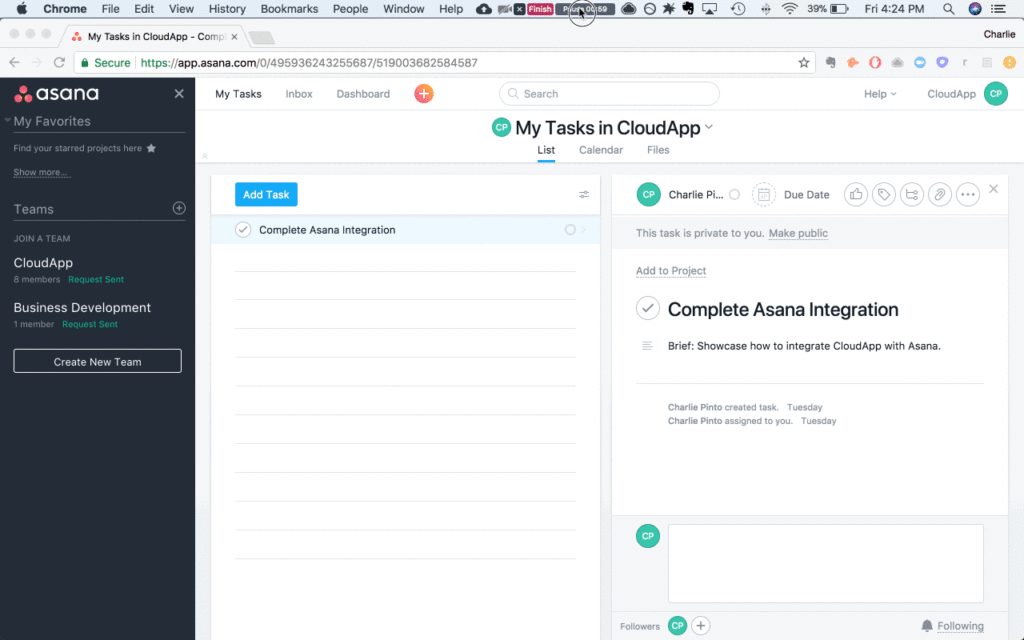
Free features:
- Projects
- Tasks
- Basic dashboard
- Basic search
Premium features:
- Unlimited dashboard
- Custom fields
- Task dependencies
- Private teams and projects
- Start dates
- Google SSO
Price: Free / up to $9.99/user/month
3. Monday.com
monday.com is a another great visual team management tool that enables them to quickly add members, assign tasks, customize workflow, and track the progress of their work to completion. It promotes transparency, so that teams are able to stay on top of their work without the surprises. The centralized platform also supports collaboration that helps boost productivity among teams and individuals.
The solution features color-coded boards that allow users to quickly check which projects are in progress, which tasks are finished and where team members are stuck. These boards are also organized in a way that conveys due-dates and the relationships between assignments.
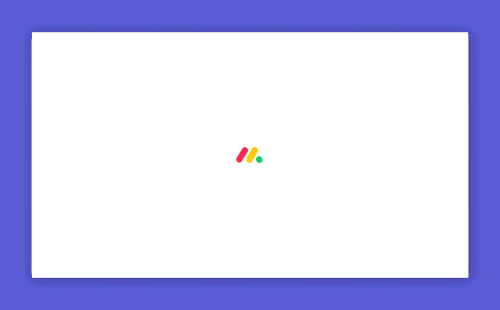
Features
Centralized management with boards – With monday.com, everything is managed with a board. This is color-coded and visually organized to help you see who’s working on a task, project, mission and to-do and where they are in the process. For example, team members can put a “Stuck,” “Working on it” or “Done” status on each task.
Visual organization – With meaningful colors and board placement, managers can glance to understand how each project and team member is progressing.
Invite clients – Clients can be invited as guests to view a certain board and see the progress of their project at anytime.
Timeline – Timeline is monday.com’s version of Gantt charts and is ideal for tracking tasks or projects that span over multiple days or for teams with multiple workloads.
Unfortunately monday.com doesn’t offer a free tier 🙁
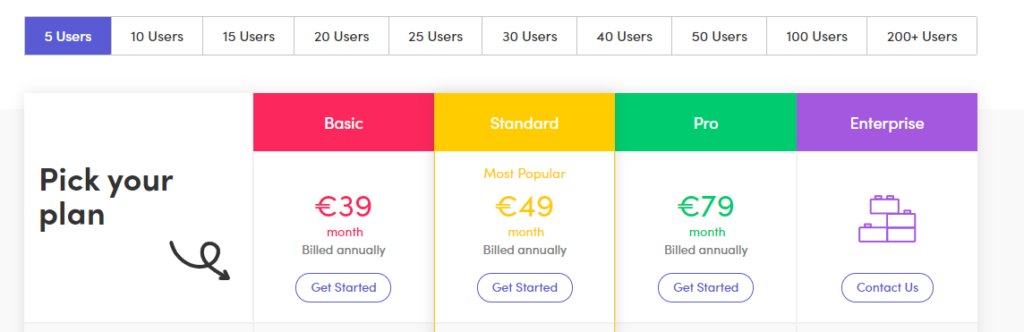
The Basic plan’s features include:
- 5 GB of storage
- One-week activity log
- Over 20 column types
- iOS and Android apps
- Unlimited free viewers
- Unlimited boards
- One board per dashboard
- Two-factor authentication
- 24/7 support
The Standard plan’s features include:
- Everything from the Basic plan
- 50 GB of storage
- Unlimited activity logs
- Advanced search
- Map/Calendar/Timeline view
- Forms customization
- External integrations
- Share boards with four guests
- Three boards per dashboard
- 250 automated actions per month
The Pro plan’s features include:
- Everything from the Standard plan
- Unlimited storage
- Unlimited guests
- Time tracking
- Chart view
- Formula column
- Custom tags
- Private boards
- 10 boards per dashboard
- 25,000 automated actions per month
- Google authentication
4. Todoist
Free features
- Recurring due dates
- Subtasks
- Priorities
- Android iOS mobile apps
Premium features
- Task labels and reminders
- Email notifications
- Automatic backups
- Collaborate on tasks via email
Price: Free to $2.99/month per user
5. Any.do
Free features
- Planner for your daily to-do list or grocery list
- Calendar
- Time tracking add-ons
- To-do list reminders
- Daily planner to organize items
- Android iOS mobile apps
Premium features
- Unlimited attachments
- Location-based reminders
- Task color-coding to organize your work
- Customized recurring tasks
Price: Free to $2.99/month per user
6. ClickUp
Features:
- Templates and Recurring Tasks
- Priorities
- Reminders
- Notifications
- Multiple Views
- Assigned Comments
- Targets and Goals
Pricing: Free to $5/month per user and up!
How to choose right software?
So here are some suggestions for deciding which task management software is right for you:
- Try a free plan before you buy it. You shouldn’t have to lay down your hard-earned cash on task management apps before knowing how they work. Try free task software like ClickUp to help you decide on what you like and don’t like. Some online task solutions offer free trials. Be wary of those tools, because you know a sales pitch will be coming at the end!
- Read the reviews of task management apps. Unless you love trying out new software as a hobby, you’ll probably want to see how others have used them. They may even show you a new way of using the software. You’ll also learn of any problems in that online task management software, too.

Co-Founder @ MDBootstrap.com / Forbes 30 under 30 / EO'er
For years I've been working as an IT Consultant in countries like Netherlands, Belgium, Poland or India developing enterprise class systems for the biggest companies within domain.
Since 2016 I'm co-founder of MDBotstrap.com - world class UI Framework used by NASA, Amazon, Nike, Airbus, Samsung, Apple and many other Fortune 500 Companies.
All author posts