-
Remote Work: The Ultimate Guide
If you are reading this article then you’re probably either already working remotely to some extent or you wish to start doing that. Regardless of which group you are in, you will find here our objective opinion on remote working including opinions, examples which worked (or not) for us as well as various of materials, […]
-
Remote Work: Main Challenges
Remote enabled companies can definitely benefit from it, however, in order to do it properly they have to face some challenges which come along with remote work. Challenge #1 – Communication In many cases (but definitely not all of them) it’s simply easier to approach someone sitting in the office next to you and ask/explain […]
-
Remote Work: Organizational Models
Remote work is a buzzword – everyone talks about that. However, it can have many flavours. This flavours may vary depending on who can work remotely, how often, whether it’s optional or mandatory, whether remote workers share the same time zone etc. There are few basic organizational models: Model #1 – No remote work allowed […]
Once you’ve established policies for remote work, you’ll also want to build policies for hybrid and remote team collaboration and communication across different locations. You’ll want to determine the best strategies for synchronous and asynchronous communication so different schedules and time zones don’t impact productivity using tools like the following:
- Live chat
- Asynchronous screencast recording
- Live video conferencing
OK – but what does it actually mean this synchronous/asynchronous communication ?
Let me quickly explain. We talk about synchronous communication when both sides are actively taking part in conversation. A phone call is a great example of synchronous communication. On the other hand asynchronous communication happens when sender doesn’t expect receiver to reply instantly like it happens in case of sending emails.
Synchronous or Asynchronous
You should try to make the most of synchronous tools when you need to work on a task with another member of the team. Tools such as Google Docs / Office 365 / Dropbox Paper allow a few people to work on the document at the same time, write comments, and make any changes.
This means you can work with other members of your team without having to be in a call with them. If you have a collaborative task you want to work on, you should consider using synchronous tools to help you.
While working remotely most of the communication is written and happens over cloud-based technology. And if you do not set communication hygienes, things can go very wrong very quickly ( We will cover disadvantages of synchronous communication it in Section 3.2 Disadvantages).
For instance, if you need urgent information from Kacey, you would send her an email. What if she doesn’t respond quickly? Your work would suffer because of this. One need to set up clear guidelines for synchronous communication and asynchronous communication in remote environment.
E-mails and mailing lists
It seems that everyone know how to use it right? Well… actually not. Most of the people I met have a total mess in their inbox. How many times you didn’t receive answer to question you sent via email? How many times you had to remind someone to finally answer your email?
If you want to build a successful remote team it can’t work that way. And it doesn’t have to. With a pinch of hygiene and rules you can easily manage this problem. How?
1. Encourage your team members to treat your inbox as a task list.
Almost all if not all email client have this gorgeous option to “Archive” email . What does it do? It remove email from your “Inbox” folder but it doesn’t remove it from your mailbox. You can always find archived emails – i.e. in Gmail you can either use search to find it or choose “All emails” from your label list.
Thanks to that feature you can treat your mailbox as a small todo / task list. You should always keep your Inbox empty! It sound difficult especially for those who have 40 000 mails in their Inbox but it’s actually not. You just have to follow few simple steps.
- When you open an email reply to the sender and archive original email.
- If you can’t or don’t want reply immediately then apply one of below points.
- If you don’t want to reply but store order for later (for reading) – add corresponding Label to it i.e. HR, Project Alfa, Weekly and archive it. Once you will want to read an email you will easily find it in a certain Folder (Label).
- If you can’t reply now because you have to do something which will take a lot of time (huge task) – then add a proper task to your task management system, and let your sender know that you have created task and you will get back to him as soon as it will be done. You can even provide a link to the task. Once it’s done you can easily archive the email. Once the task is done (depending on priority) you will inform original party that it was done – no need for storing email in your Inbox.
- If you can’t reply now but you can do it in reasonably short time – mask email as “Unread”. That will bring your attention once you open your Mail next time and ensure that you won’t forget to answer it.
When you follow these few simple steps your Inbox will look like this and I can assure you – you will feel great about that 🙂
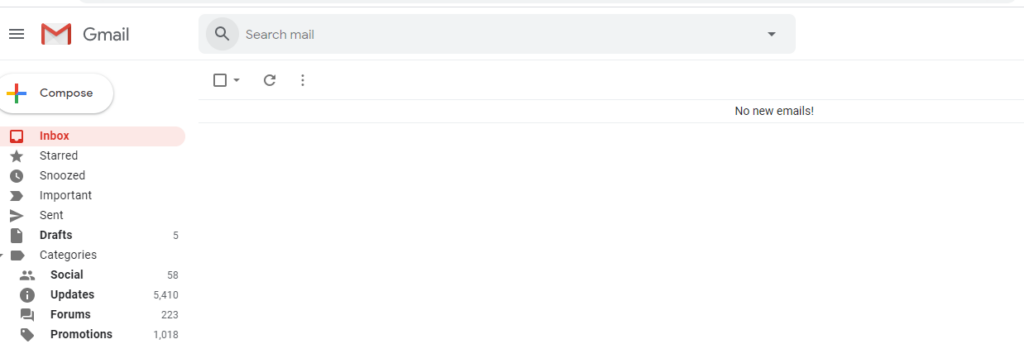
My Inbox
2. Define deadlines for reply
In our team we have simple rule. Each email has to be answered by the end of the day. Answered doesn’t mean that it has to be solved but at least acknowledged that email was read, task created or that someone need more time and will get back to us tomorrow. This way of working helps us boost efficiency to the next level as we don’t loose any emails anymore.
3. Define ownership
You may be using some mailing list like support@company.com or it@company.com. As we all know fuzzy responsibility means no responsibility, therefore you should clearly define who has ownership over each mailing list. Every time new email comes to that list, an owner takes action like:
- assign to team member
- assign to himself
- forward to another team
- reply directly
Instant Messenger (IM)
If you haven’t used before any Instant Messenger for business like Slack, Discord, Rocket.chat or Microsoft Teams don’t worry. Most probably you happen to use Facebook Messenger, Skype, Google Hangouts or Whatsapp.
The core concept are pretty much the same. These apps allows you to chat (some even make calls / video calls and share desktop) among team members. They allow you to
- use single workspace for the whole team
- chat one on one with single person
- create private groups with only certain members invited (private channels)
- create public channels where everyone can subscribe to ( hannels for topic-centered discussions )
- share files and search
- use chat on your mobile phone
Currently the most common apps are:
Slack
Slack is probably one of the most famous tool since it free to use. They way they limit usage and force (encourage) you to move to business plan is by limiting number of historical messages. In a free tier you are limited to 100 000 messages. Paid plans starts at $6,67 USD / user / month.
Although that may sounds like a lot of them as soon as your company grows you face more often situation where you want to recall some discussion and suddenly you can’t scroll up.
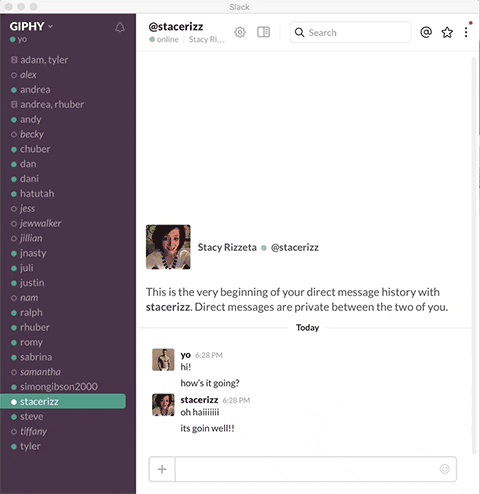
What I find a most valuable about slack is numerous integration possible. You can connect slack to your CRM, Ticketing System, Google Drive or even apps like Uber and order a lift to home without taking your hand of from keyboard.
Microsoft Teams
The other, and to be honest I am not sure which one has bigger market share, top IM app is Teams from Microsoft. Based on my experience this is often a default choice for huge corporation which are running their entire infrastructure on Microsoft stack (PC with Windows, Microsoft Office 365, Active Directory etc).
What can is a real advantage of Teams is that it naturally suits into Office ecosystem. It’s extremely easy to share documents via SharePoint or connect with Microsoft Dynamics (it’s database which can be used i.e. like CRM)
Rocket.Chat
And I wouldn’t be myself if I didn’t provide you with a free alternative. Rocket.Chat is probably a 90% clone of Slack (or Slack is a clone of Rocket.chat – again not sure).
It’s available for $2 / user / month without user nor messages history limit in a cloud version. So it doesn’t offer a free tier at all, however, Rocket.Chat unlike Slack or Teams is available in Self-Managed (Self-Hosted) version where you can use it for free without users nor message history limit for free as long as you take care of installation and maintenance yourself.
Disclaimer: I will crate a separate post about installation however if you would need some help with implementation, please do not hesitate to contact me via email , Facebook or Twitter.
All that glitters is not gold
While working remotely most of the communication is written and happens over cloud-based technology. And if you do not set communication hygienes, things can go very wrong very quickly.
Actually regardless whether you are working remotely or using apps like Slack in the office you may quickly ends up with more issues than positive outcomes from introducing collaborative apps.
Following rules may help you increase your team productivity:
- turn off notifications (mute channels) – when you mute channel you will still receive notifications when someone calls you directly or when important notification is posted but you won’t be distracted with every new message posted to the channel
- consider checking slack only within certain time slots. In our company we adopted pomodoro technique – starting at full hour (8:00, 9:00, 10:00 etc.) we have scheduled 45 minute window when everyone is free to turn of slack and second 15 minutes window when any messages are allowed
- consider leaving channels, threads which doesn’t affect you. After some time
- access apps like Slack in browser instead of dedicated App – you will avoid red notification circle which will distract you all the time when new message is posted
- make sure you have a correct channel structure – when you create new channel, invite only really necessary people
- use threads to stack up discussion
- use emoji s code words – when you ask who stays for pizza people can answer with emoji instead of posting 30x “me”
- create a channels for daily check-ins and announcements
There is also another downside of using IM during work. It isn’t strictly related to remote way of work, but to tie IM itselve . New researches shows that application like Slack kills our productivity:
- https://www.wired.co.uk/article/slack-ruining-work
- https://www.userlike.com/en/blog/slack-productivity
- https://www.inc.com/john-boitnott/how-to-use-slack-without-losing-critical-business-productivity.html
- https://medium.com/@avifr/how-slack-killed-my-productivity-e078c3561804
- https://digiday.com/media/productivity-apps-like-slack-making-us-less-productive/
Once upon a time, we made a calculation within our company. It turned out that within 20 people team, there was (on average) a new message posted on slack every 26 seconds! Now imagine how that distruptive can be.
But there are also positives
IM groups are perfect alternative for meetings which are definitely abused way of communication in many corporate. Instead of organizing another meeting with half of the team simply create a group, define problem and ask everyone to provide their opinion on given subject.

Co-Founder @ MDBootstrap.com / Forbes 30 under 30 / EO'er
For years I've been working as an IT Consultant in countries like Netherlands, Belgium, Poland or India developing enterprise class systems for the biggest companies within domain.
Since 2016 I'm co-founder of MDBotstrap.com - world class UI Framework used by NASA, Amazon, Nike, Airbus, Samsung, Apple and many other Fortune 500 Companies.
All author posts